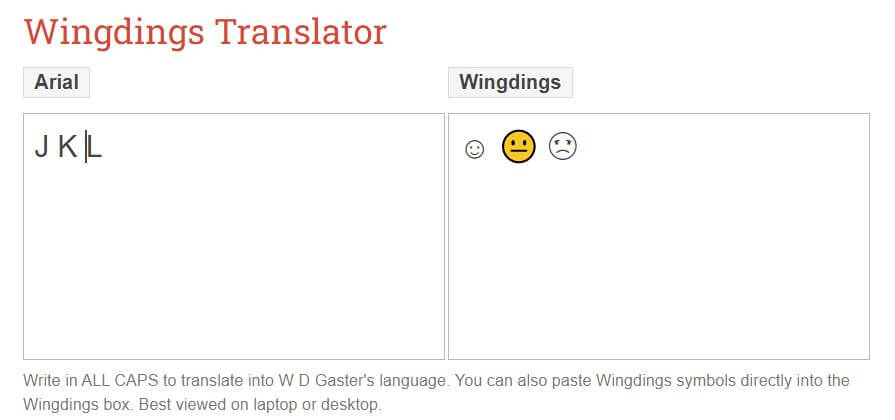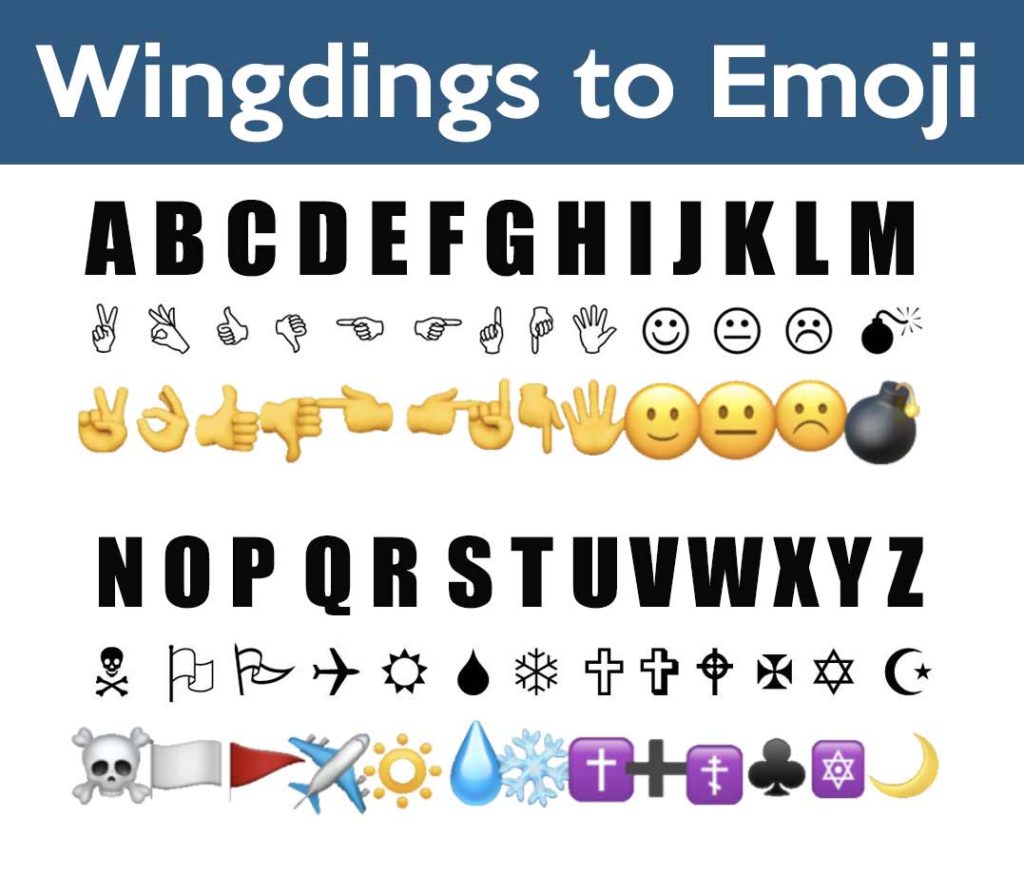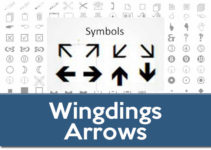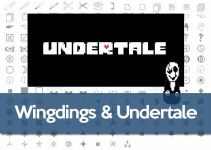The smiley face emoji is so popular that it may be the first thing people think of when they hear the word “emoji.” Smileys can also be made using Wingdings. ☺ The smiling face typically means happiness, satisfaction, tranquility and gratitude; but it can also be used in the sarcastic or ironic sense.
Smiley in Wingdings Font
To easily make Wingdings smiley faces, copy and paste these: ☺😐☹ Keep reading to learn how to make this symbol with the popular Windows font. The Wingdings face emojis show not only a smiley face but also a sad one and a neutral one.
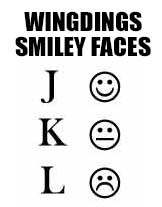
How to write the Smiley Symbol in Wingdings
How to make a smiley face in Wingdings? The capital letter “J” in Wingdings is the smiley face. ☺
By looking at the Wingdings Keyboard Map, we can see that there are three smiley face options in Wingdings font. You can test them by typing the letters (uppercase) J K L on the Wingdings Translator.
How to insert a Smiley Face in Wingdings
1. One way to insert a smiley symbol on Windows is with the help of a word processor application such as Microsoft Word or OpenOffice Writer, and using the Insert> Symbol command.
2. This will open a dialog box called “Symbol” (or “Special characters” in some versions) that lets you browse through all the available symbols for the types of fonts that are already installed on your computer. In this case, we will look for the smiley symbol you need, which we can find either in the Wingdings character map. Three smiley emojis are included, so feel free to insert the smiley icon that you like.
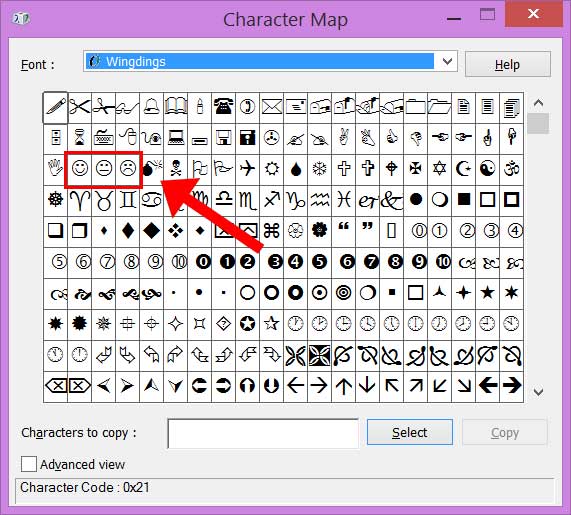
This picture shows the character map dialog box in Microsoft Word with the Wingdings font selected, and you can see the smiley symbol and other icons that you can copy or insert in your Word document. This works both in Windows and Mac OS.
This Character Map allows you to see and use all the characters and symbols, including arrows, available in all fonts (some examples of fonts are “Arial”, “Times New Roman”, “Webdings”) installed on your computer. If for some reason your computer doesn’t have the Wingdings font installed, you can Download Wingdings here.
Autocorrect Emojis in Word
When typing 🙂 or 🙂 in Word or Outlook, autocorrect converts the characters to smiley faces or emojis automatically.
If the punctuation changes to a box instead of an emoji, you probably don’t have the Emoji segoeUI font installed. The font is included with Windows 8 and later, so you could run the System File Checker tool to repair missing or corrupted system files.
This is a table showing how autocorrect is converted to smiley emojis in Word and Outlook, including inherited behavior:
| : ) | 😄 |
| : | | 😐 |
| : ( | ☹ |
| : D | 😄 |
| : P | 😝 |
| : o | 😮 |
| ; ) | 😉 |
| <3 | ❤ |
| </3 | 💔 |
How to Use Wingdings to make Smiley Faces
Wingdings is very useful to make different symbols appear by using upper and lower case letters. With numbers, you can also press the ‘Shift’ key to change the symbols. You will discover more symbols using the Wingdings Online Translator by repeating this process with the punctuation keys, plus and minus keys, and other letters on your keyboard.
By writing the capital letter ‘J’ you will see a smiling face. Typing the capital letter ‘K’ will reveal a neutral face, and the capital letter ‘L’ will reveal a sad face. The use of capital letters in Wingdings, type of sign language hand gesture symbols between the letters ‘a’ and ‘I.’ View all Wingdings font symbols through the Windows Character Map.
History of Wingdings & Emojis
Emojis, with the popularization of smartphones, have made a niche for themselves in the digital culture of our generation. They are visual, provide context to digital messages, and are easy to use. But they haven’t reinvented the wheel, the first symbol-based typeface dates back to 1990 and Microsoft turned it into a mass phenomenon. Windings is the predecessor of the popular emojis.
To understand the origin of Wingdings you have to go back to the 90s, when the personal computer was gradually reaching homes and offices. With today’s devices creating and sending images is a very simple task, but it was not like that three decades ago, when images were heavy and of poor quality. A solution that was found to express images was symbols, something that did not weigh much more than a text character.
Symbol Fonts
Symbol fonts were born in the last century as a necessity to express themselves quickly and comfortably with the equipment of that time. It wasn’t Wingdings, nor was it in the 90s that we saw the first typeface like that. It was Zapf Dingbats that has the honor of being the first, created in the mid-1980s and distributed with Apple computers as a collection of symbols. However, it was Charles Bigelow and Kris Holmes (creators of the Lucida typeface, mythical for its adaptability to digital environments) who created the first symbols of the style that became popular.
Charles Bigelow and Kris Holmes, after creating the Lucida type family, realized that there was no quick way to express ideas through images. Hence, Lucida Icons, Lucida Arrows and Lucida Stars were born. These three fonts, as their own names indicate, showed symbols, arrows and stars of different kinds. They had a style similar to the Lucida typeface and also matched in size and shape, so the use of symbols could be combined with the text.
Dingbats, the First Emojis
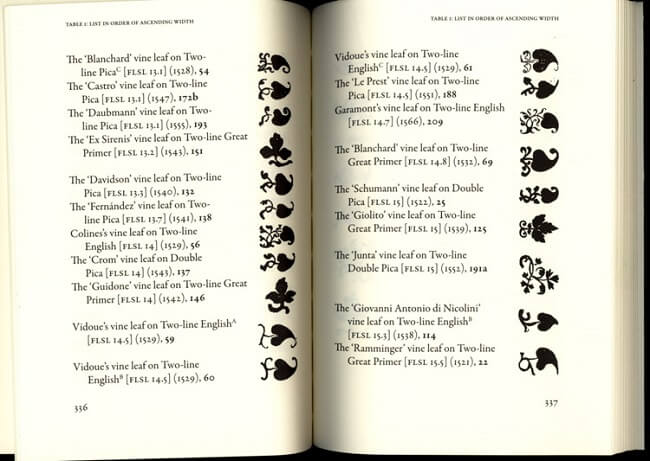
Did both Apple and the creators of Lucida come up with this idea out of the blue? Not at all, the use of these symbols in typography dates back to the Middle Ages. Medieval manuscripts used different symbols to decorate the external parts of the body of a page. Although at first they were made by hand, with the passage of time and the arrival of the printing press, specific symbols were created in types (the block of the printing press that impregnates the ink and has a drawn letter) that automated this work. They were the first emojis.
If we look at the symbols created for these variants of Lucida we will see that there are a multitude of floral motifs, pointing hands and religious symbols. They were inspired by the dingbats of the Middle Ages. Dingbats is the name given to these symbols, hence the derivation to Zapf Dingbats or Wingdings. But its creators in addition to adapting these dingbats also added common symbols of the time such as the mouse, keyboard, PC or a mailbox. And of course, the faces with different smiles.