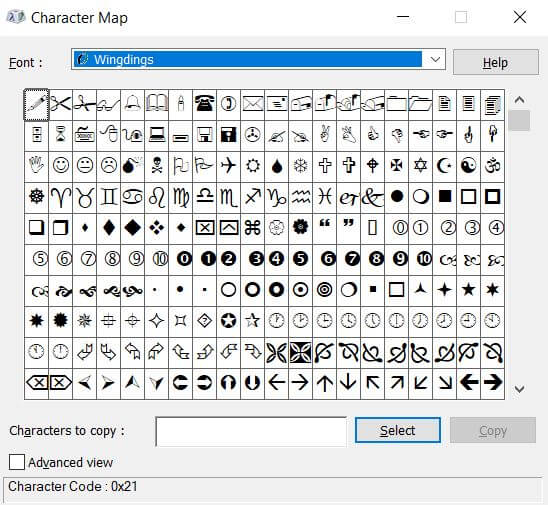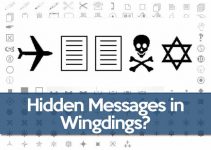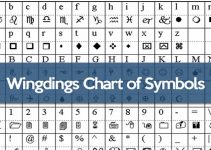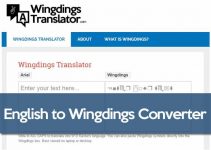What is Wingdings? Wingdings is a font that is a member of the dingbat typeface family, which renders a variety of symbols. They were originally developed in 1990 by Microsoft, combining the following characters: Lucida icons, arrows, and licensed stars from Charles Bigelow and Kris Holmes. Here’s how to access and type Wingdings on your phone.
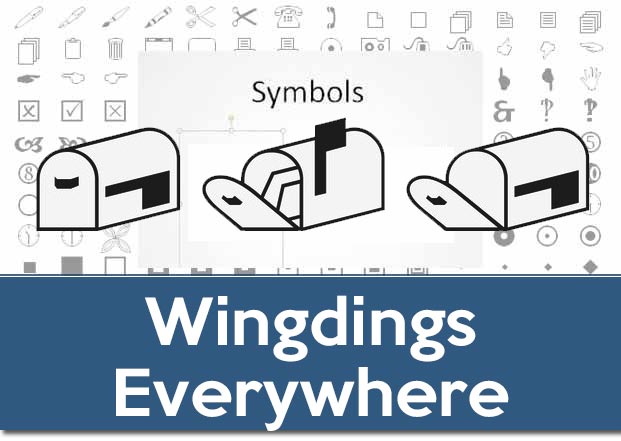
The Easiest Way: Copy and Paste
If you want to avoid the hassle of enabling Wingdings on your Android or iPhone and just copy and paste Wingdings symbols, check out these helpful tools:
How to Type Wingdings on a Windows PC
The second easiest way to type Wingdings is to open a Word document or a similar text processor. Change the font to Wingdings and start typing. If you need a keyboard map for Wingdings, keep reading:
- If you’re a Windows user, you can explore this by going to Start -> All Programs -> Accessories -> System Tools -> Character Map. You should find all of your TTF fonts listed in the drop down at the top.
- Once you select your font, click on a character and it will appear in the “Characters to copy” window. Highlight, Copy and Paste (make sure that font is selected in your program). Tada. Word to the wise – it’s glitchy in that there are literally millions of TTF fonts out there and not everyone puts out a robust set so even common dingbat characters like dashes and shift-num characters might get left out of a given font set.
- The real magic is at the bottom. On the left is the Unicode designation (I don’t use that very much). On the right is the Keystroke designation (if there is one). The keystroke code is very handy. Thanks to Unicode, Keystrokes can add cool things into your documents. My favorite handy character is “Alt + 0149” – the bullet.
- If the character you want isn’t available in your chosen font, find one that is – Arial is good for this. Then, change the font mid-line in whatever program your using and then either copy the character from the Character Map or hold down the “Alt” key and type in the numbers. The character should appear. Again, sometimes they don’t if your chosen font set lacks the characters.
Check out: Wingdings Keyboard Map
How to Type Wingdings on your Mac
The easiest way is to just go to the top menu bar and from there choose Edit ➢ Special Characters (at the very bottom). That way you can access Character Viewer at least in a lot of programs, one of them being Safari.
There also exists another way to access Character Viewer, which is helpful. You will also enable access to a very helpful system app called Keyboard Viewer along the way.
Go to top menu bar, click the language flag and choose “Open Language and Text Preferences…” at the bottom.
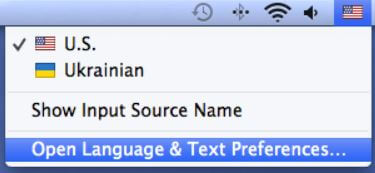
In the dialog that appears enable “Keyboard and Character Viewer”.
The Character Viewer will follow you along as you shift through screens. There are two ways to input the characters. You can either place the cursor to where you want to place your characters and then double-click these characters in the Character Viewer, or you can drag them out of the Character Viewer into where you want them.
How to Enable Wingdings Symbols on your iPhone Folders
Bored of how your iPhone and iPad folders look? Well, you can really style things by using wings and emoji icons to customize iOS folder labels. This gives each folder a much more interesting look, with little icons next to the name.
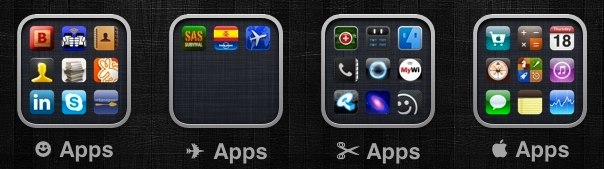
The first thing to do is make sure you’ve enabled the iOS Emoji keyboard on your iPhone, iPad, or iPod touch, and the rest is easy.
How to use Emoji and Wingdings on behalf of folders on iPad and iPhone. This works on all versions of iOS that support Emoji and folders:
- Long press on a folder name to start the renaming process on iOS.
- Access the Emoji characters you want to use in the folder name on the Emoji keyboard – or to use Wingdings, copy the wingding to the clipboard so you can paste it into the folder name.
- Set the folder name as usual by pressing the Home button, fill in with the new emoji style.
- You can do the copy paste trick for either a wing icon, an emoji icon, or as a single folder label, or as part of the file name, be sure to enter it when you actually name the folder.
In the screenshot above, wings are used in folder labels, and then you can see the name of a folder with the camera emoji icon.
Obviously, you will need folder support to do this, so make sure you have iOS 4 or later installed on your device, if you haven’t already, although any new device comes with iOS 7 or iOS 8, so it should feel good. longer unless you are working with a very old iPhone, iPad or iPod touch.
How to Type Wingdings on Android
The fastest way to type Wingdings is to visit the Wingdings Translator (save it to your bookmarks) and simply start typing until you find the icon or symbol you need.
Another way to copy and paste Wingdings symbols is by visiting the Wingdings Character List. There you can find a complete list of Wingdings symbols and choose the one you are looking for.
Did you know…? In the PC videogame “Undertale“, created by Toby Fox, a character called W.D. Gaster speaks in an encrypted form using only Wingdings.